1. Download extension file with click button below
Login to Download the extension file2. Extract .zip file and put the folder somewhere, don't delete it.
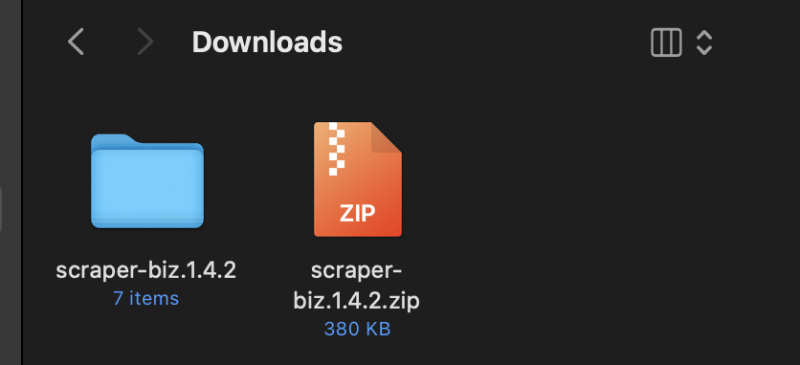
3. Type and open chrome://extensions on the Google Chrome
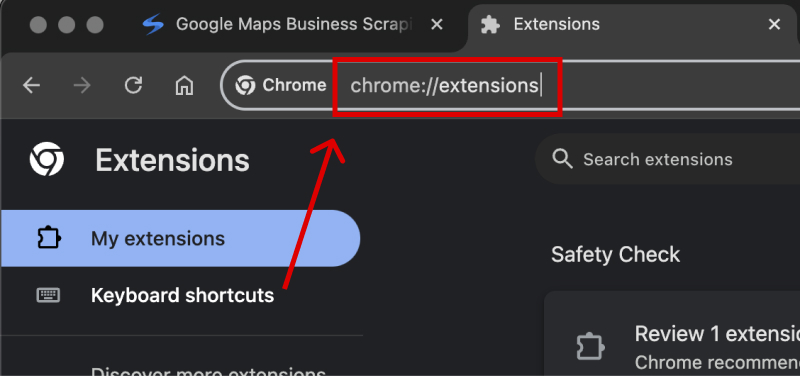
4. Enable Developer mode
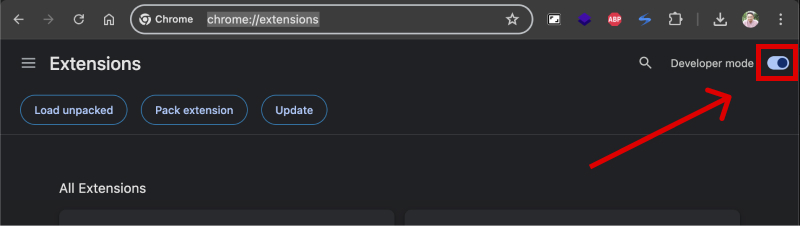
5. Click Load unpacked button, then choose the folder
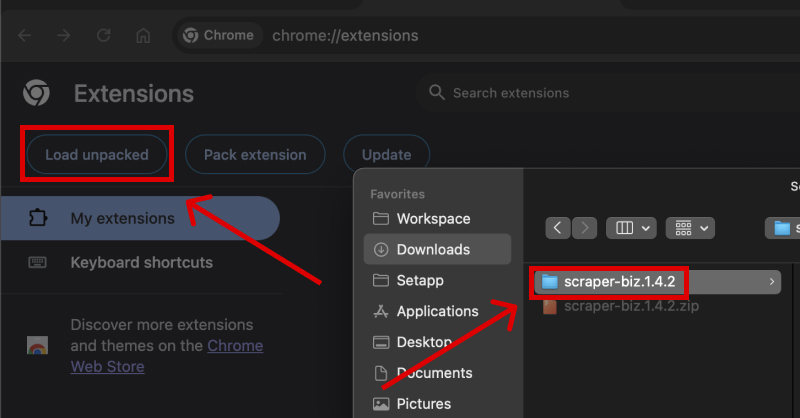
6. You will be redirected to the login page.
Log in with Scraper.biz, and your extension will be ready to help with your job.
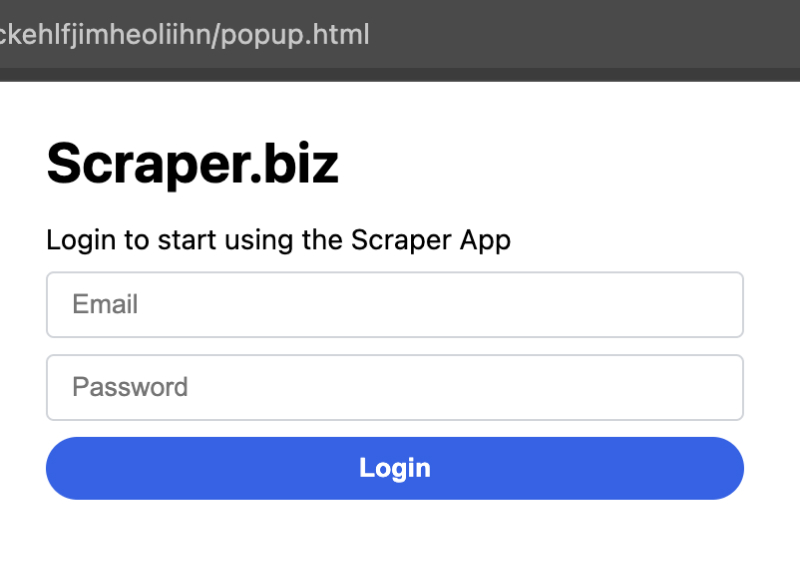
2. Extract .zip file and put the folder somewhere, don't delete it.
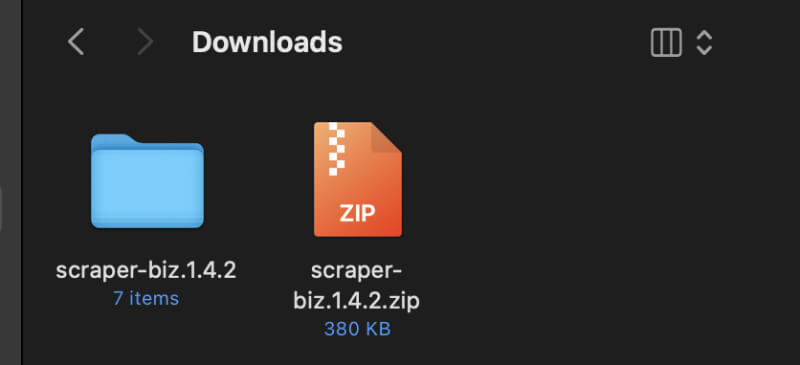
3. Type and open brave://extensions on the Brave Browser
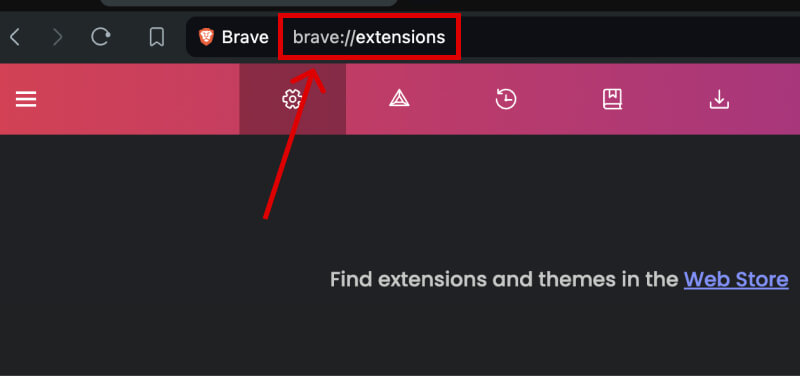
4. Enable Developer mode
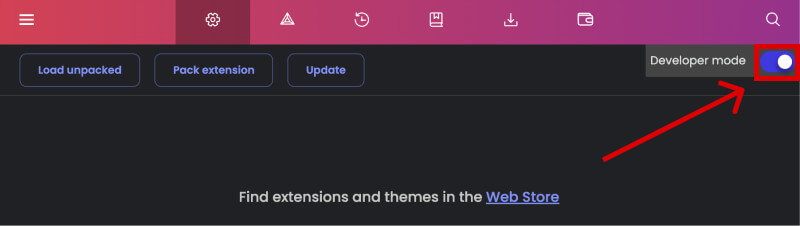
5. Click Load unpacked button, then choose the folder
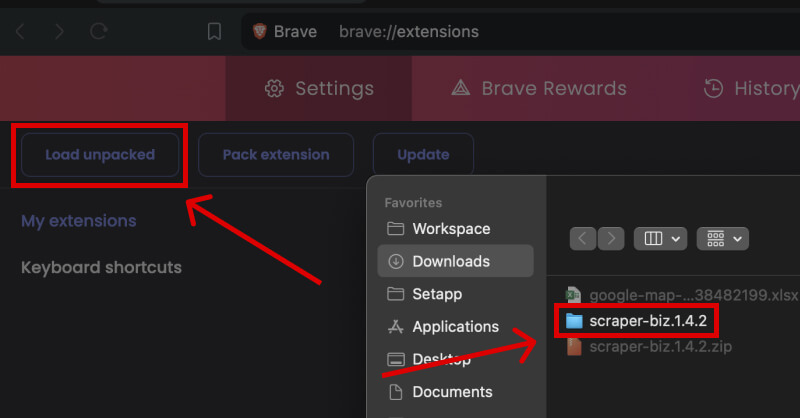
6. You will be redirected to the login page.
Log in with Scraper.biz, and your extension will be ready to help with your job.
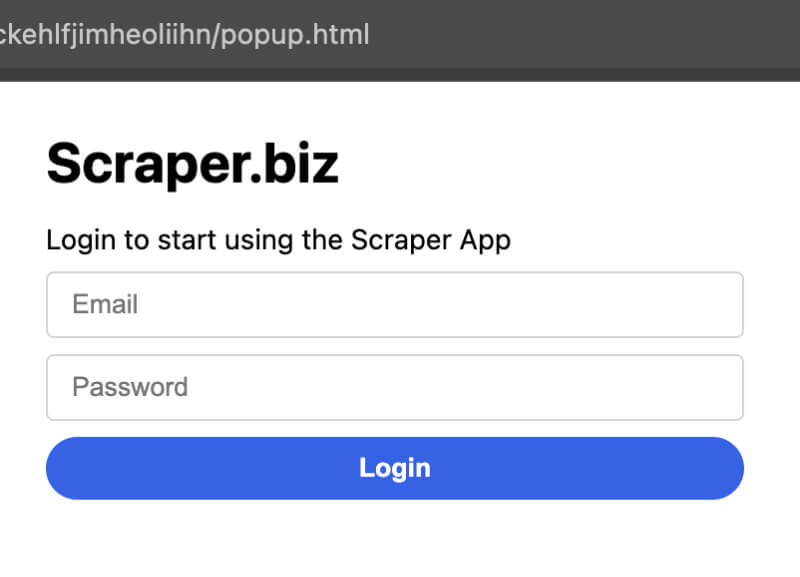
If you encounter issues when installing the Scraper.biz browser extension, feel free to contact us
here.

